If your LuvLink Friendship Lamp is glowing a dim red color, that means it’s having trouble connecting to WiFi. No need to panic — it just needs to be set up again using the LuvLink App, and we're here to help you get it back online in no time.
Why Is My Friendship Lamp Showing Dim Red?
If your lamp has been fully setup and connected previously but suddenly shows a dim red light, here are some common reasons why that might be happening:
- Your internet went out temporarily (usually happens during a power or network outage).
- You recently changed your WiFi network name or password, or got a new router.
- You moved somewhere new and need to connect your lamp to a different WiFi network.
In cases wherein the lamp gets disconnected after an outage, you could just unplug and plug the lamp back in and it automatically reconnects to the WiFi once your internet connected is back up and running. If that doesn't happen, please do read on for more troubleshooting information below.
How to Set Up Your Lamp in the LuvLink App
Done checking your router to ensure that the WiFi connection is back on? Then, you're ready to reconnect the lamp and here's how to do it on the LuvLink App:
Step 1. Tap + Add Device to start the setup process.
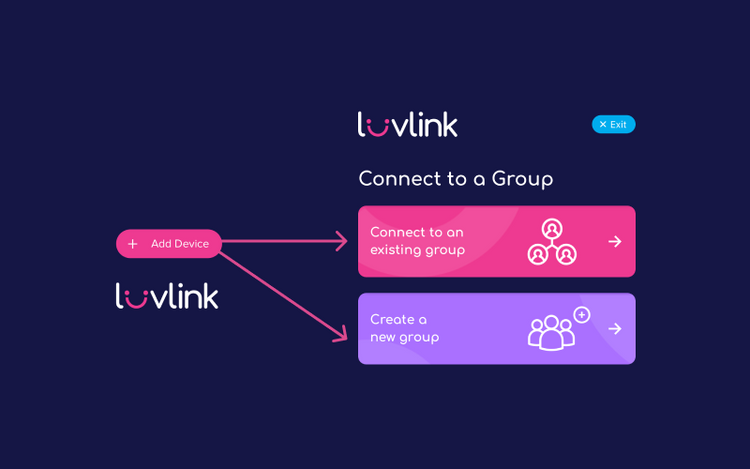
Step 2. Create a new group or connect to your existing group.
If this is your first time setting up your lamp and you don’t have a group yet, select 'Create a new Group'. This will create a brand-new group for your lamp and generate a unique GroupID. Be sure to copy and save this GroupID, or share this to others who you'd like to connect to your group.
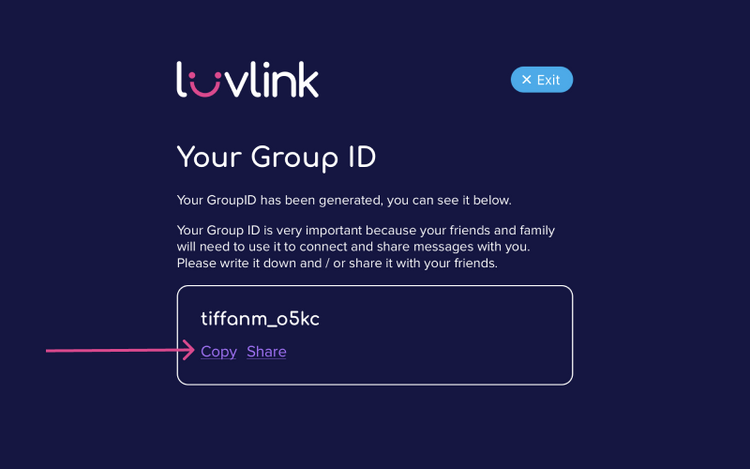
If you already have a group from a previous setup, choose Connect to an existing Group and enter your saved GroupID.

Important: You don’t need to create a new group every time you re-setup your lamp! Just save your GroupID from the first setup and use it whenever reconnecting. This keeps your lamp connected to your existing group and friends without any hassle.
Step 3. Connect to WiFi.
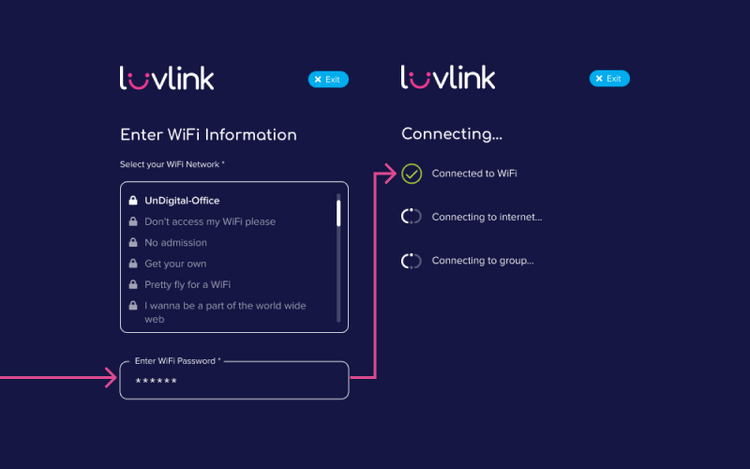
Keep following the setup instructions on the app until you reach the WiFi selection screen.
Simply tap to choose your WiFi network from the list and enter your WiFi password correctly.
You may refer to the setup video on the following link for the guided setup instructions: Friendship Lamp Setup Guide with the LuvLink App
Things to Check:
To make your setup smooth, it is a good idea to double-check these things:
- Make sure your WiFi router supports 2.4 GHz — that’s the network your lamp needs. Most routers have 2.4 GHz and 5 GHz bands, so pick the 2.4 GHz one during setup.
- Type your WiFi password carefully. Passwords are case-sensitive! Watch out for accidental capital letters or auto-capitalization on your phone.
These are very important points to look into if there has been changes on your router or WiFi settings recently.
Still Having Trouble? Try These Tricks
If your lamp still won’t connect, try these easy fixes:
- Use a different device for setup—try a friend’s phone to install the LuvLink App with and setup the lamp.
- Reboot your internet connection by turning your router off, waiting 10 seconds, then turning it back on.
- Try connecting your lamp to your phone’s mobile hotspot for testing, then switch back to your home WiFi.
- Unplug and plug the lamp back in. Often doing this allows the lamp to reconnect to your WiFi.
Need More Help?
Still stuck with a red lamp? You’re not alone — tech hiccups happen to the best of us! Please shoot us an email through this contact form and let us know as many details as possible and exactly how far you were able to get to in the setup.
Note: When creating a ticket, please ensure that you choose 'Lamp Troubleshooting' and also send us your GroupID and the MAC IDs of any lamp having an issue so that we can quickly assist you in resolving this.
